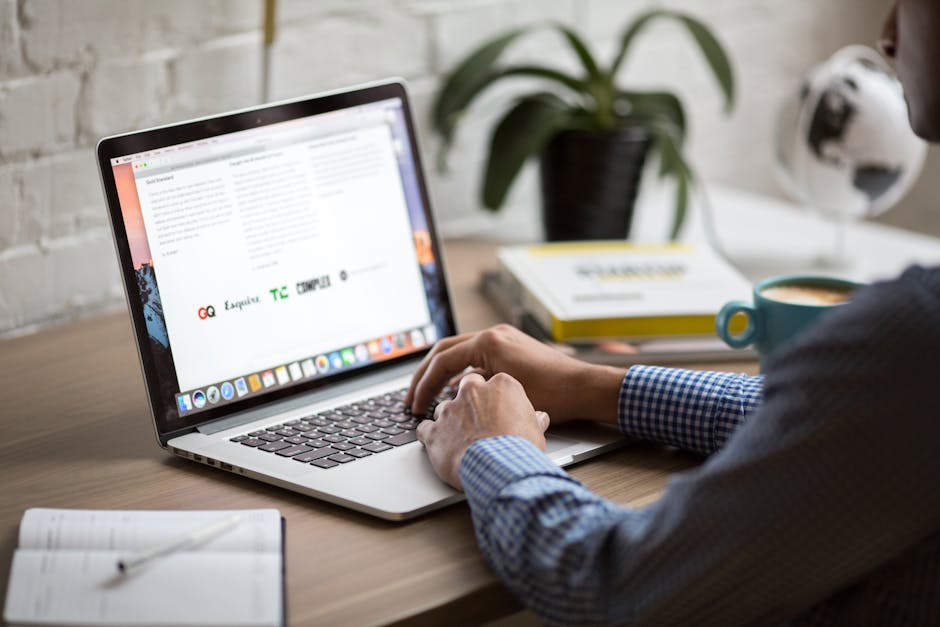Email Tricks You Need to Know
Not all emails are important, right? There is no need for you to constantly refresh your page and end up getting derailed by marketing emails. There are emails that need your immediate attention. Other instances, you get to send an incomplete email, or mistakenly hit that send button. So, here are a few tips and tricks that might just save your life. (Note that this guide only applies to GMail.)
- Creating a filter. Yes, you can change your GMail settings and receive only emails from specific contacts. The first thing you need to do is to login to GMail’s web client and go to settings. Once you are there, you have to click on Filters and Blocked Addresses tab. After that, choose the Create a new filter option.
You can now set your preferred parameters for your desired filter. You can adjust the fields: the From, the To, the Subject, and so on. The greatest part is that you can set an attachment filter, whether you wish to receive emails with attachments or not. You can even set the attachment size of the emails too.
Once you are done setting the different fields, click Create filter with this search. Another set of options will appear, you can choose to Always mark it as important, send it to your Personal emails, and Never send it to Spam. That way when you get an email from someone very important, you will always get notified. You are certain that those emails will not go anywhere, and not get moved to spam.
Finally, click Create filter. This is really helpful since there are a lot of phishing scams, and not to mention, the spread of malwares through emails. Once you sync your GMail messages to your mobile app, you will only get messages with the specific label you created.
- Unsend messages. We all have been there and done that. We have hastily sent an email without an attachment, or forwarded an email to the wrong person. We all can relate to that horrifying moment when you know you have already clicked Send and there is nothing you can do about it anymore. Fortunately, Gmail has now an Undo feature for emails. You can finally undo any email before it wreaks havoc.
Like the filter trick, you have to login to GMail’s web client first. You can only enable and disable this feature from the desktop version. Once you are logged in to your account, go to settings. On the General tab, focus your attention on the Undo Send option. Toggle the Enable Undo Send checkbox.
After that, choose a grace period of 5, 10, 20, or 30 seconds depending to your liking. Select one of these options from the drop-down menu next to Send cancellation period. Do not forget to scroll to the bottom of the page and click the Save Changes button to apply the desired changes.
Once you have enabled the Undo Send feature, you will also be able to use it in the iOS Gmail app. It is not available in the Android Gmail app.